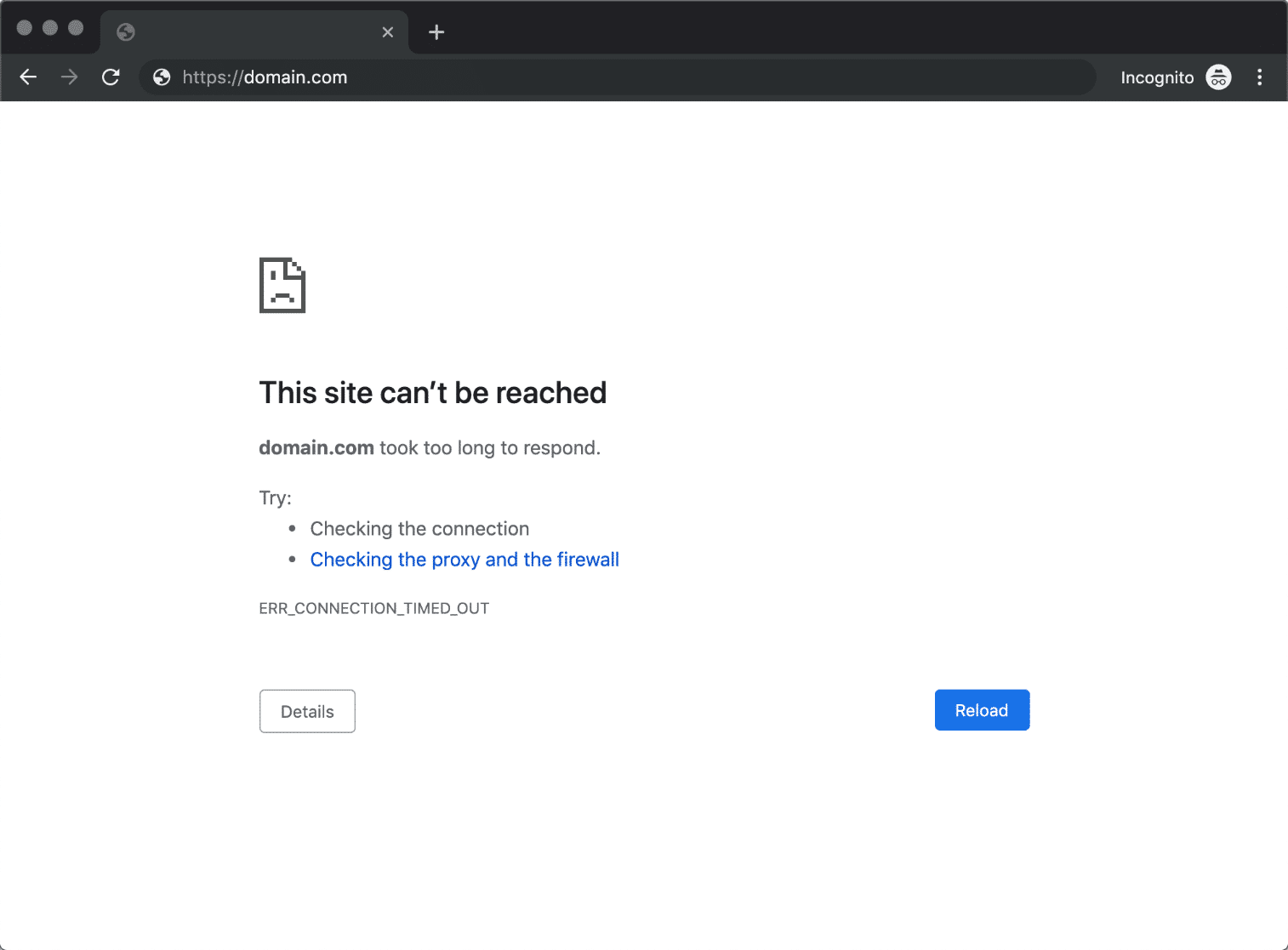
How to Fix ERR_CONNECTION_TIMED_OUT
The ERR_CONNECTION_TIMED_OUT issue often occurs when you try to access a website but the browser fails to reach the server within the specified time. This message indicates that there is a problem with the internet connection or the website server in question. In this article, we will discuss the meaning of ERR_CONNECTION_TIMED_OUT , its causes, and various ways to overcome it from both the user and server side.
What Does ERR_CONNECTION_TIMED_OUT Mean?
The ERR_CONNECTION_TIMED_OUT message means that the browser was unable to connect to the website you are trying to access within the time allowed. This message usually occurs because:
- Unstable internet connection
Browser failed to reach server due to slow or disconnected internet connection. - Network settings issues
Incorrect DNS, firewall, or proxy server settings can cause this error. - Website server is experiencing problems
The website server may be down or have configuration issues that are slowing down response.
By understanding what connection timed out means , we can determine the right steps to overcome it.
How to Fix ERR_CONNECTION_TIMED_OUT
Here is the solution to solve this problem from the user side:
1. Check Your Internet Connection
- Make sure the internet connection is stable.
- Restart the modem or router if necessary.
- Use another network to make sure the problem is not coming from your main connection.’
2. Turn off all Proxy Server or VPN Settings
A proxy or VPN may be blocking your connection to certain servers. Temporarily disable those settings to see if the problem resolves:
- Google Chrome : Open Settings > System > Open your computer’s proxy settings .
- Uncheck the Use a proxy server option .
3. Clear Browsing Data
Corrupted cache and cookies can cause this error. Clear browsing data:
- Open Settings in your browser.
- Select Privacy and Security > Clear Browsing Data .
- Delete cache and cookies from all time ( All Time ).
4. Change DNS Server
Slow DNS servers can cause connection delays. Use public DNS like Google (8.8.8.8 and 8.8.4.4):
- Go to Control Panel > Network and Sharing Center > Change adapter settings .
- Right click on your connection > Properties .
- Select Internet Protocol Version 4 (TCP/IPv4) > Properties .
- Enter public DNS in the Preferred DNS server and Alternate DNS server sections .
5. Flush DNS and Renew IP Address
Flushing DNS helps clear a corrupted DNS cache. Here’s how:
- Open Command Prompt with Run as Administrator .
- Type the following command:
bash
Copy code
ipconfig /flushdns
ipconfig /release
ipconfig /renew- Press Enter after each command.
6. Temporarily turn off Firewall or Antivirus
Firewalls or antiviruses can sometimes be too aggressive and block connections.
- Temporarily disable your antivirus or firewall.
- Try accessing the website again to see if the problem is resolved.
7. Check Host File
A modified hosts file may prevent access to certain websites. To check:
- Open File Explorer and navigate to C:\Windows\System32\drivers\etc.
- Open the hosts file using Notepad .
- Make sure there are no entries blocking access to certain websites.
8. Update Computer Network Adapter Driver
An outdated network adapter driver can cause an unstable connection. Update the driver via:
- Device Manager > Network Adapters .
- Right-click on your network adapter, then select Update driver .
How to Fix ERR_CONNECTION_TIMED_OUT on Website & Server
If you are a website owner and users are reporting the ERR_CONNECTION_TIMED_OUT issue , here are some steps to fix it:
1. Disable All New Scripts
If the error appears after you add a new script, disable it and check the connection again.
2. Check Maximum Execution Time
Maximum execution time on the server that is too short can cause timeouts. Increase the limit by adding the following line to the php.ini file:
makefile
Copy code
max_execution_time = 3003. Increase PHP Memory Limit
A low memory limit can cause the server to fail to process requests. Increase the memory value in php.ini:
makefile
Copy code
memory_limit = 256M4. Temporarily Disable Plugins (WordPress)
A problematic plugin can cause this error. Disable all plugins to see if the problem is resolved:
- Log in to the WordPress admin panel.
- Disable plugins one by one and test the website after each change.
5. Use Temporary Default Theme (WordPress)
Incompatible themes can cause errors. Change the theme to Twenty Twenty-One or another default theme.
What Causes ERR_CONNECTION_TIMED_OUT?
Here are some of the main causes of this problem:
- Bad internet connection
- Incorrect network settings
- Overprotective firewall or antivirus
- Slow or overloaded server
- Problematic plugin or website script
Conclusion
ERR_CONNECTION_TIMED_OUT is a common issue that can occur due to a variety of factors, both on the user and server side. With the steps above, you can identify and resolve the cause of this issue effectively.
Understand that connection timed out means a connection failure between the browser and the server within a certain time. By managing your connection, DNS, and firewall settings, you can prevent this problem from happening in the future.
Reference: hostinger.co.id .
Author: Yazid Yusuf – Directorate of Information Technology Center


